
Bill T Miller (Andy Warhol - Joe Meek Tribute)
Works on MAC or PC
billtmiller.com
 Bill T Miller (Joe Meek Tribute) DESKTOP BACKGROUND
Works on MAC or PC
billtmiller.com
 BTM INSANE GENIUS OBETV.com DESKTOP BACKGROUND
Works on MAC or PC
obetv.com
|

Works on MAC or PC
CLICK to MONITOR RESOLUTION TO DOWNLOAD:
billtmiller.com
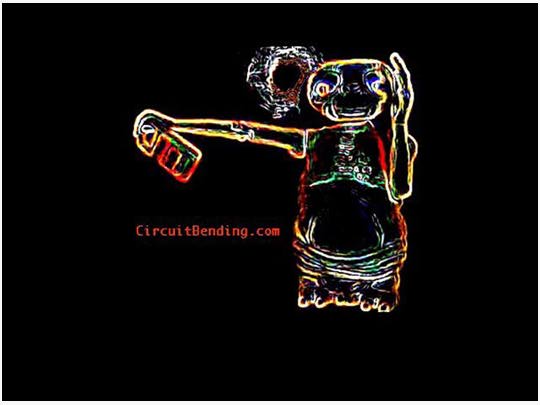
Works on MAC or PC
Works on MAC or PC
Bill T Miller - THINK MUTANT (Joe Meek) DESKTOP BACKGROUND
Works on MAC or PC
WALLPAPER BACKGROUND
CLICK to MONITOR RESOLUTION TO DOWNLOAD:
CircuitBending.com

CLICK to MONITOR RESOLUTION TO DOWNLOAD:
CircuitBending.com

CLICK to MONITOR RESOLUTION TO DOWNLOAD:
NEED HELP?
Installation Instructions
There all several ways to get the wallpapers to appear on
you desktop. Each monitor is set a different size resolution that is why
there are three size choices. If you get stuck
just read the HELP files built in on you computer. The
files on this page are in the JPG image format, on
some systems you may have to covert the images
to other image formats. You probably already have this all
figured out and know how to install wallpaper, but just in case
here is some basic info to get you started.
PC
* Right-click on the image.
* Select the option "Set as Wallpaper" or "Set as Background".
* From your Start menu, select "Settings" then" Control Panel"
* Click on "Display"
* Click the tab labeled "Background"
* Select prefered option under "Picture Display"
MAC OSX
* Control-click on the image and select "Download Image to Disk".
* Save the image to your hard drive (remember where you saved it!).
* From your Apple menu, select "System Preferences > Personal > Desktop".
* Find the image and drag it into the Image Well.
* Or select choose folder and find the image on your hard drive.
MAC OS9
* Control-click on the image and select "Download Image to Disk".
* Save the image to your hard drive (remember where you saved it!).
* From your Apple menu, select "Control Panels" and choose "Appearance".
* Choose the "Desktop" Tab.
* Click the "Place Picture..." button and choose the image.
* Drag the drop-down menu labeled "Position Automatically" to choose the desired appearance of the image.
Search for WALLPAPER INSTALLATION on GOOGLE